To Validate and Compare Multiple Design Option Files
Enable Design Options in the
Program Manager dialog and
Add two or more design option files from
Design Options Settings
Tab.
- Place Space in the design option .dgn file and apply Rule Set.
-
Click
Toggle Validation On\Off to validate design
option spaces or count for that particular design option .dgn file.
Based on the applied Rule Set for Required Area or Required Count the validation is defined for design option .dgn file spaces or count. After validation failure errors will be seen as shown in the figure.
-
Click
Compare in the
Program Manager dialog.
The Designs Comparison dialog opens.
- In the Designs Comparison dialog select the design option files that you want to compare from the drop-down list.
-
After selecting the design option files click
Toggle Validation On\Off to validate multiple
design option files.
Based on the applied Rule Set for Required Area or Required Count the validation is defined for design option .dgn file spaces. After validation failure errors will be seen as shown in the figure.